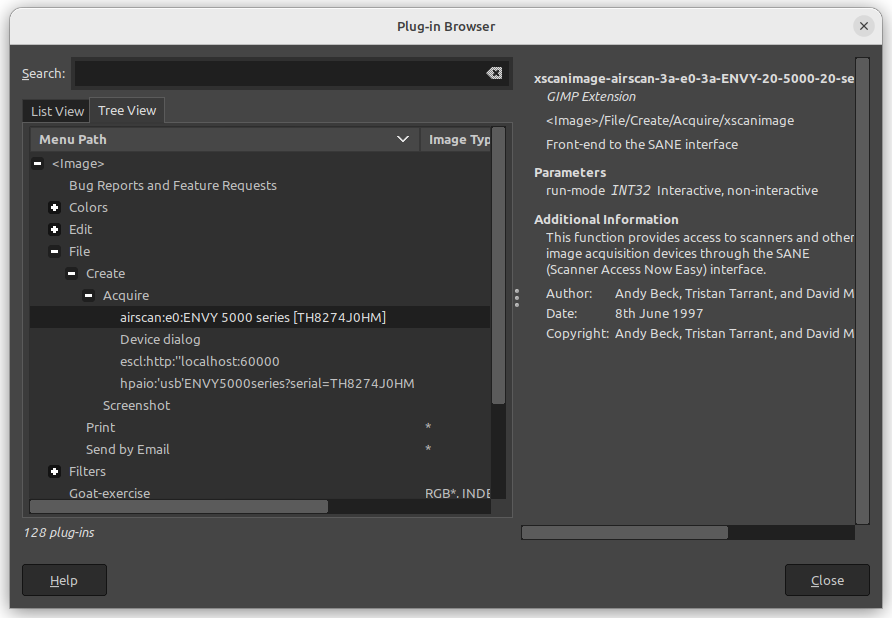Before I upgraded to Ubuntu 22.04 (Jammy), I had dotnet 5 and 6 installed, rather out of interest, than doing any serious programming.
As far as I can remember, I originally had installed the Snap version of dotnet, but had troubles installing any dotnet packages or templates, so I had switched to the “native” version of dotnet, probably using the dotnet-install.sh variant – I’m not sure.
Upgrading to 22.04 seems to have uninstalled dotnet 5, as it is out of support, and weird things happened to the dotnet 6 installation:
Running
dotnet new -i Avalonia.Templates
did not install the expected templates, but rather immediately returned the error message
The application ‘new’ does not exist
Further, the command dotnet --info listed two 6.0 runtimes, but did not know of any previously installed SDKs.
After uninstalling and re-installing and uninstalling the dotnet6 package, the command dotnet was still there, but did not do anything useful.
$ dotnet --list-sdks
A fatal error occurred. The folder [/usr/lib/dotnet/dotnet6-6.0.108/host/fxr] does not exist
This error message got me to dotnet/core Issue 5746 (dealing with .Net Core 3 on CentOS though), where a comment states
This can happen if dotnet-host and dotnet-hostfxr-3.1 are conflicting,
So I queried apt for the list of installed dotnet packages
$ apt list | grep dotnet
WARNING: apt does not have a stable CLI interface. Use with caution in scripts.
dotnet-apphost-pack-5.0/now 5.0.17-1 amd64 [installed,local]
dotnet-apphost-pack-6.0/jammy-updates,jammy-security,now 6.0.109-0ubuntu1~22.04.1 amd64 [installed,auto-removable]
dotnet-host/jammy-updates,jammy-security 6.0.109-0ubuntu1~22.04.1 amd64 [upgradable from: 6.0.108-0ubuntu1~22.04.1]
dotnet-hostfxr-5.0/now 5.0.17-1 amd64 [installed,local]
dotnet-hostfxr-6.0/jammy-updates,jammy-security,now 6.0.109-0ubuntu1~22.04.1 amd64 [installed,auto-removable]
dotnet-runtime-6.0/jammy-updates,jammy-security 6.0.109-0ubuntu1~22.04.1 amd64
dotnet-runtime-deps-5.0/now 5.0.17-1 amd64 [installed,local]
dotnet-sdk-6.0-source-built-artifacts/jammy-updates,jammy-security 6.0.109-0ubuntu1~22.04.1 amd64
dotnet-sdk-6.0/jammy-updates,jammy-security 6.0.109-0ubuntu1~22.04.1 amd64
dotnet-targeting-pack-5.0/now 5.0.0-1 amd64 [installed,local]
dotnet-targeting-pack-6.0/jammy-updates,jammy-security,now 6.0.109-0ubuntu1~22.04.1 amd64 [installed,auto-removable]
dotnet-templates-6.0/jammy-updates,jammy-security,now 6.0.109-0ubuntu1~22.04.1 amd64 [installed,auto-removable]
dotnet6/jammy-updates,jammy-security 6.0.109-0ubuntu1~22.04.1 amd64
libgtk-dotnet3.0-cil-dev/jammy 2.99.3-4build1 amd64
libgtk-dotnet3.0-cil/jammy 2.99.3-4build1 amd64
So I manually uninstalled all remaining dotnet packages
$ sudo apt-get remove dotnet-hostfxr-5.0
$ sudo apt autoremove
until the dotnet command was no longer recognized. From this clean state, I ran
$ sudo apt install dotnet6
and got a brand-new dotnet 6 environment and even a new application.
$ dotnet --info
.NET SDK (reflecting any global.json):
Version: 6.0.109
Commit: 58a93139d8
Runtime Environment:
OS Name: ubuntu
OS Version: 22.04
OS Platform: Linux
RID: ubuntu.22.04-x64
Base Path: /usr/lib/dotnet/dotnet6-6.0.109/sdk/6.0.109/
global.json file:
Not found
Host:
Version: 6.0.9
Architecture: x64
Commit: 163a63591c
.NET SDKs installed:
6.0.109 [/usr/lib/dotnet/dotnet6-6.0.109/sdk]
.NET runtimes installed:
Microsoft.AspNetCore.App 6.0.9 [/usr/lib/dotnet/dotnet6-6.0.109/shared/Microsoft.AspNetCore.App]
Microsoft.NETCore.App 6.0.9 [/usr/lib/dotnet/dotnet6-6.0.109/shared/Microsoft.NETCore.App]